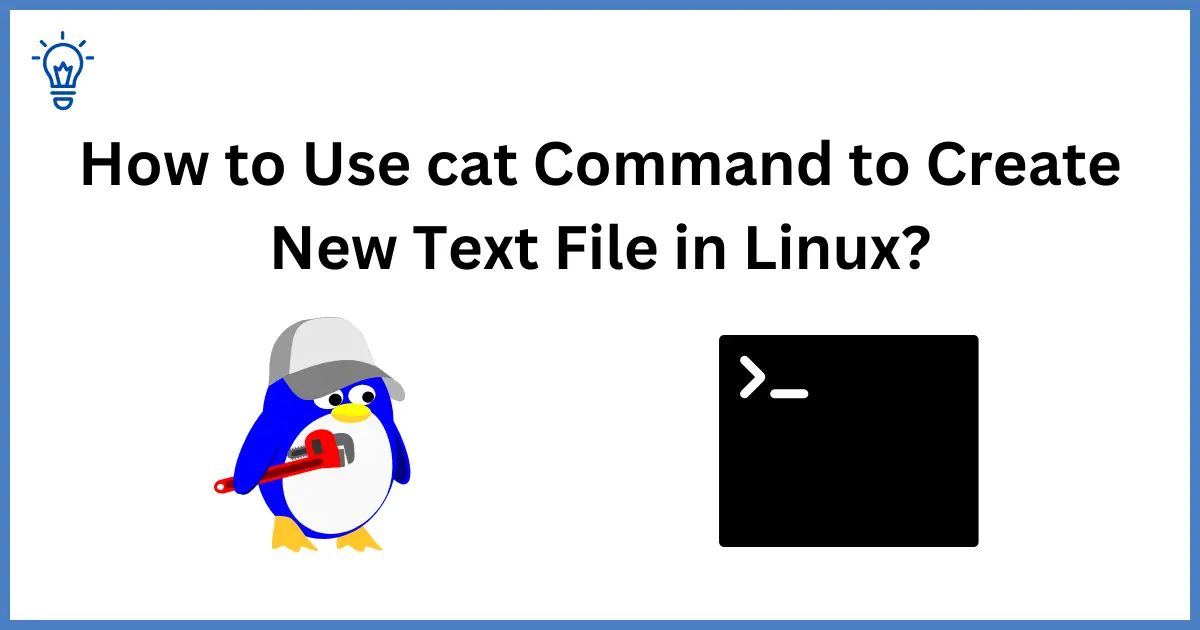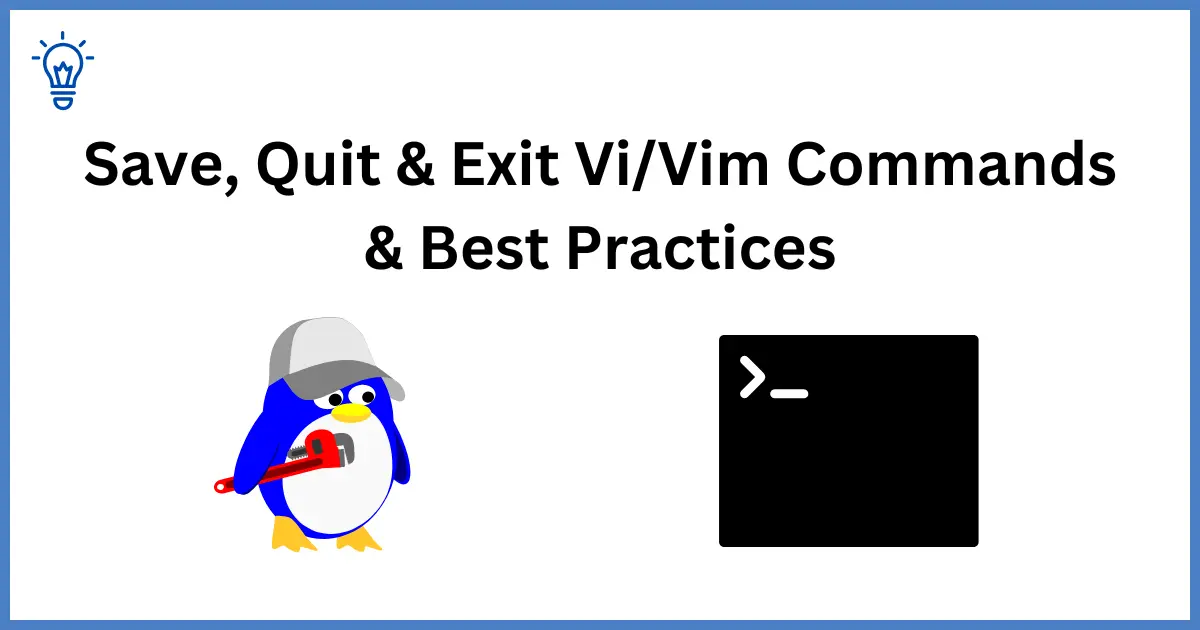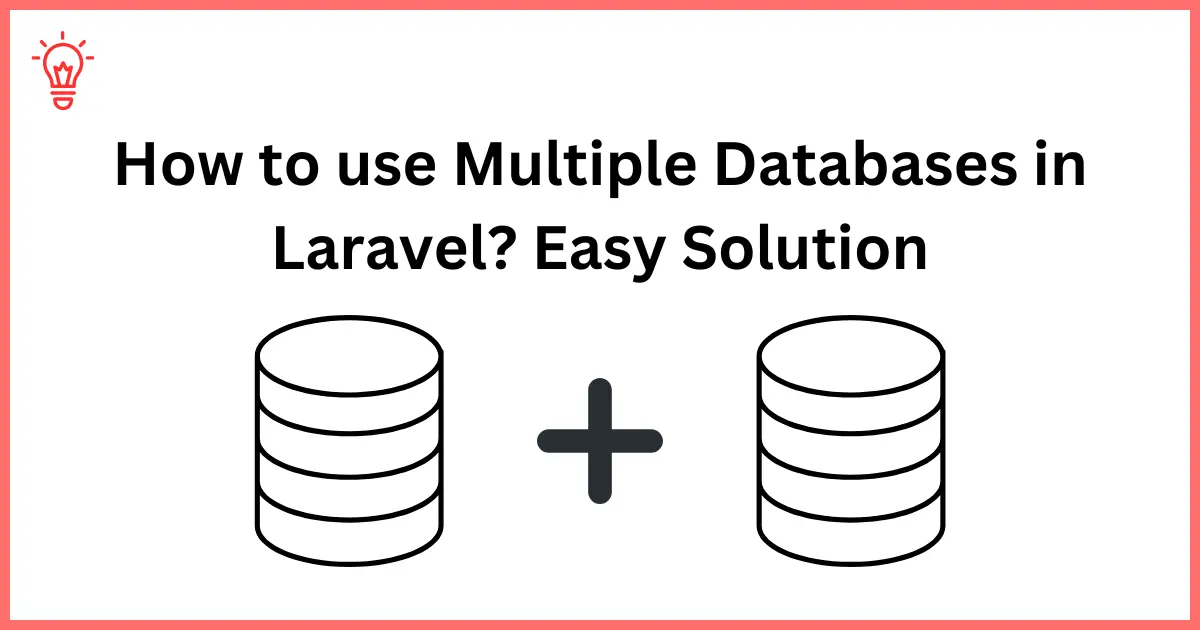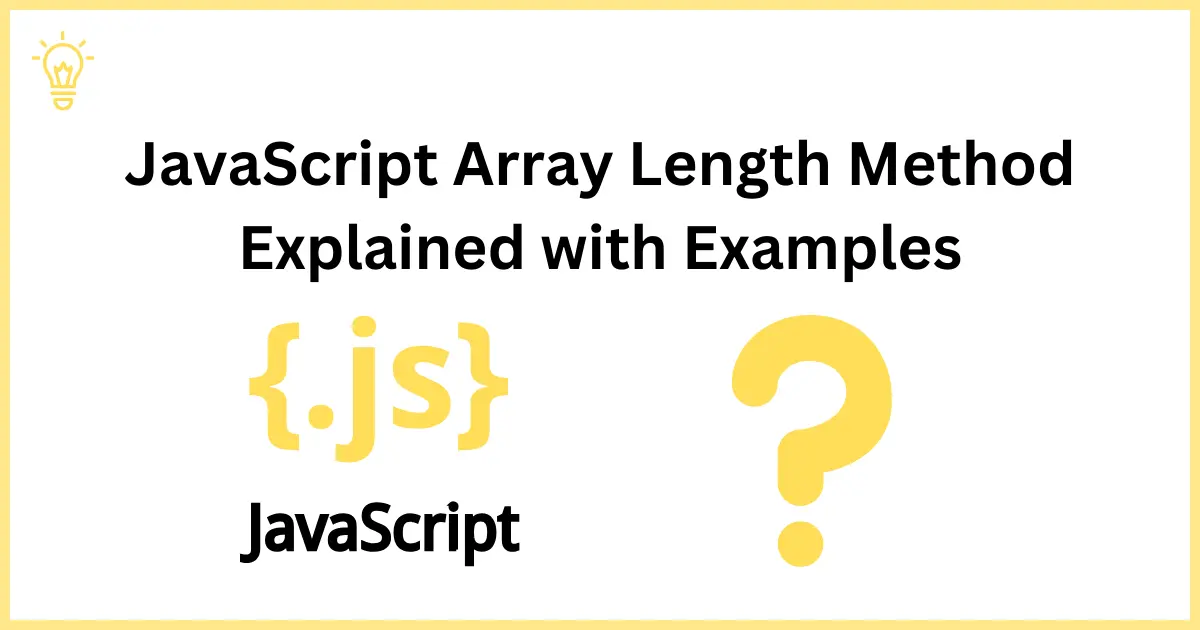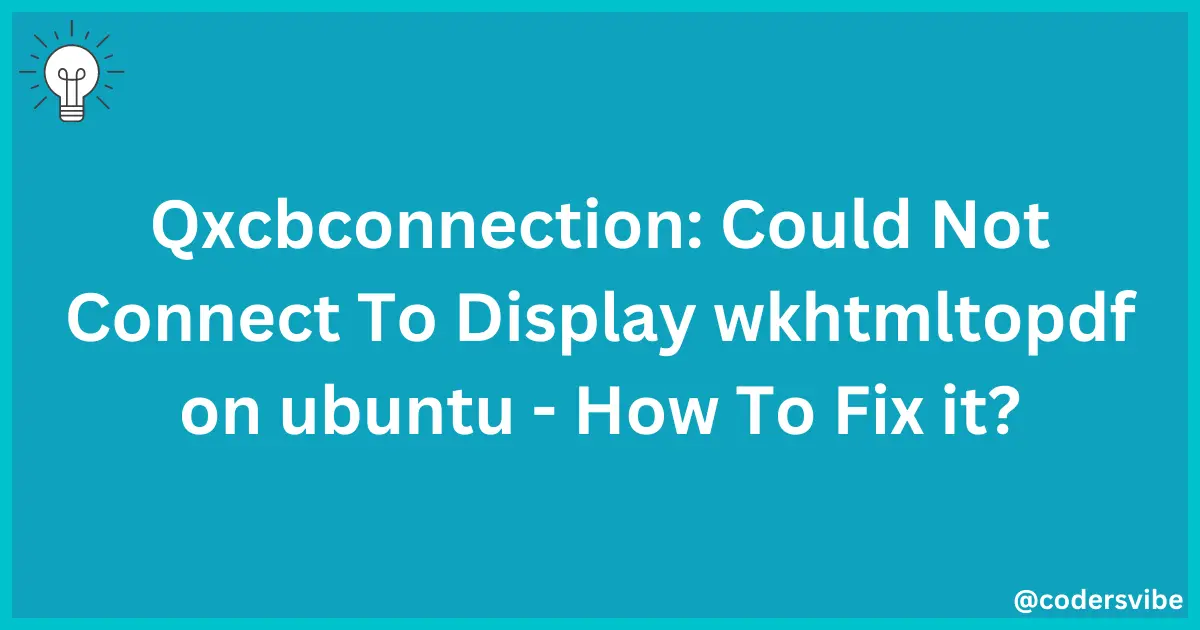
Solved - Qxcbconnection: Could Not Connect To Display wkhtmltopdf on ubuntu - How To Fix it?
Hello Devs.
Today, we will solve an error “Qxcbconnection: Could Not Connect To Display wkhtmltopdf” on ubuntu. You need to just install the xvfb from apt to solve this error. You can run xvfb-run wkhtmltopdf
Install wkhtmltopdf
sudo apt-get update
sudo apt-get install wkhtmltopdfGenerate PDF from URL
After installing wkhtmltopdf on ubuntu, you can generate pdf file from url with following command.
wkhtmltopdf https://google.com google.pdf
Got an error?
But if you face an error like this
qt.qpa.screen: QXcbConnection: Could not connect to display
Could not connect to any X display.You can easily resolve this error by just installing xvfb by following the command. it's good solution for qxcbconnection: could not connect to display.
Step 1: Install xvfb to fix above error
sudo apt-get update
sudo apt-get install xvfbAfter install xvfb you can generate pdf files from url without any error with the following command.
Step 2: Generate PDF using xvfb
xvfb-run wkhtmltopdf https://google.com google.pdfNow it should generate PDF file from url using above mentioned command. You can make the command more simple by creating an alias for xvfb-run. Just run the following command to make alias.
Step 3: Make Alias for xvfb-run
alias wkhtmltopdf='xvfb-run wkhtmltopdf'
Now you can simply run this following command to generate PDF file from URL.
wkhtmltopdf https://google.com google.pdf
I hope, it will be helpful to solve your error.
Happy Coding :)