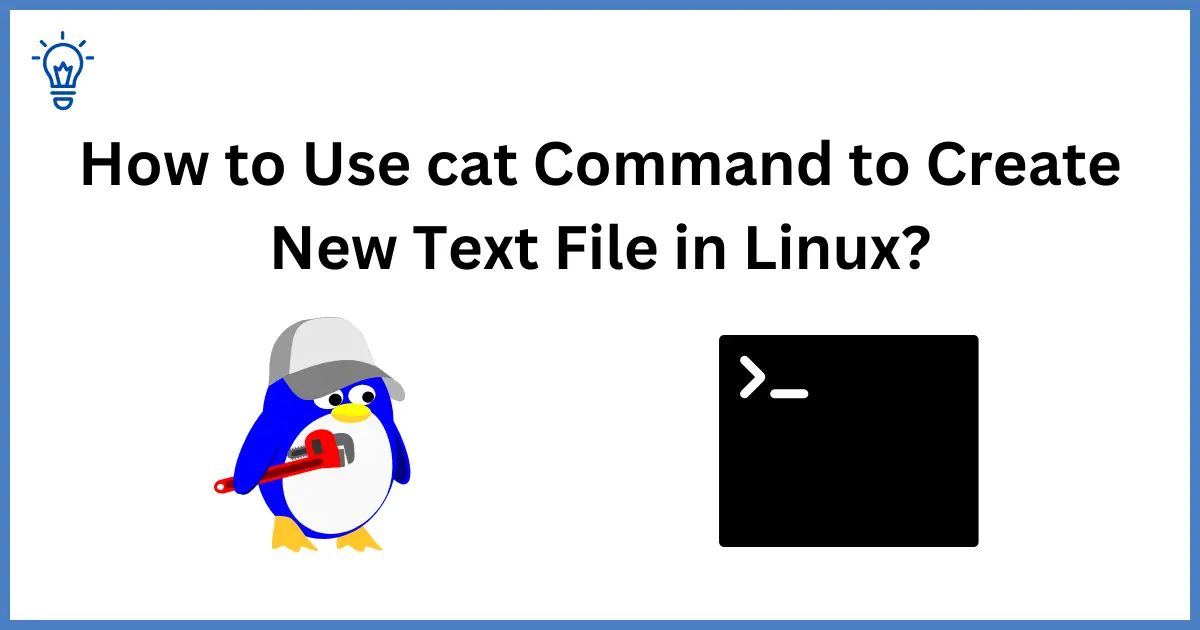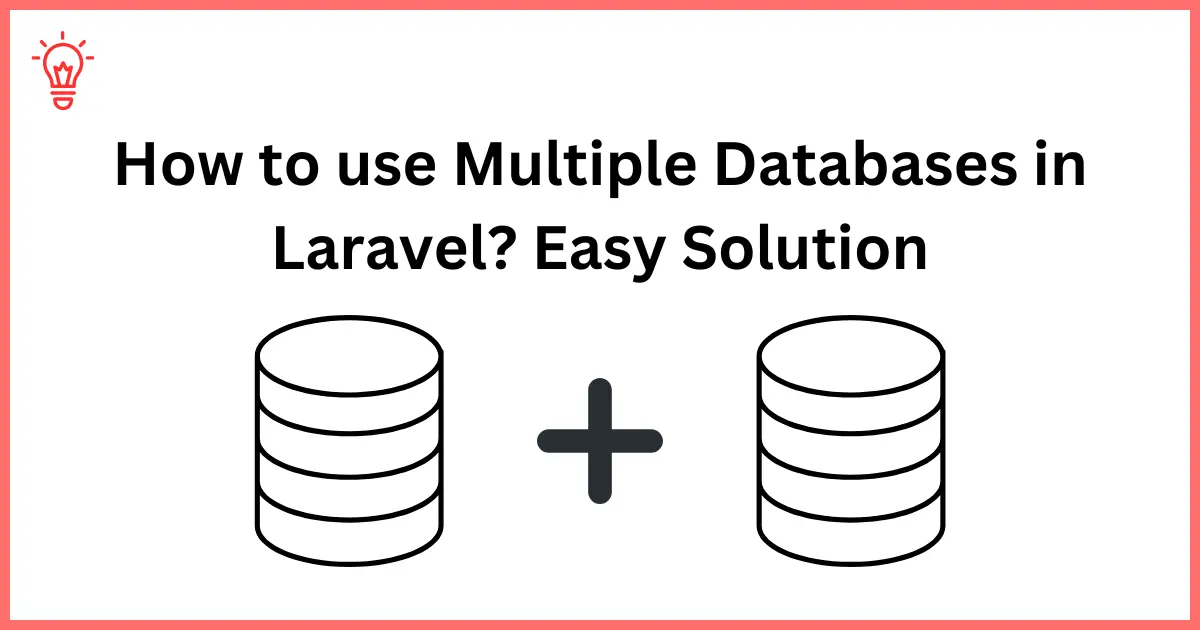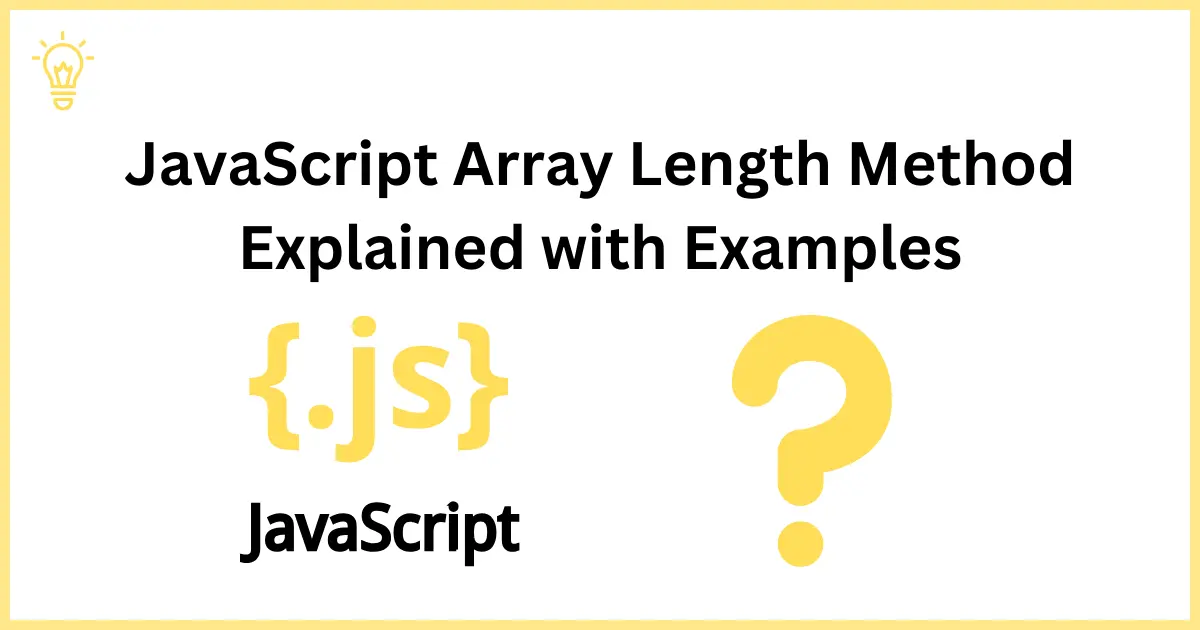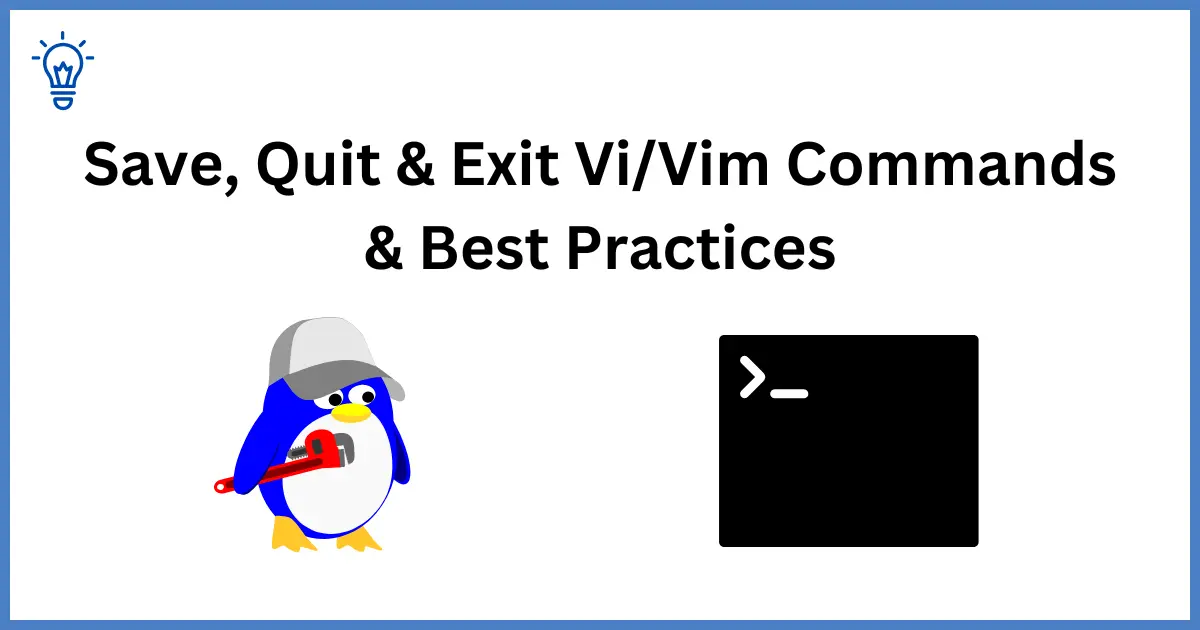
Save, Quit & Exit Vi/Vim Commands & Best Practices
Vi/Vim is one of the most powerful text editors in the world of Unix and Linux. Learning how to efficiently save and exit Vi/Vim is fundamental for anyone looking to enhance their command-line editing capabilities. This blog will guide you through various commands and best practices for saving your work and quitting Vi/Vim.
Overview of Vi / Vim Editor
Vi/Vim is a powerful text editor widely used in the Unix and Linux environments. Originating from the original Vi editor written in the 1970s, Vim (which stands for Vi IMproved) was developed to add additional functionality and enhancements while maintaining high compatibility with Vi. Known for its efficiency and the ability to perform virtually any text-editing function without the need for a mouse, it operates in multiple modes, primarily Normal and Insert, allowing for a wide range of commands and shortcuts. Its robustness and configurability make it a favorite among developers, system administrators, and power users who require a versatile, scriptable editor for their programming and configuration tasks.
Saving Changes in Vi / Vim
Saving changes in Vi/Vim is a fundamental skill that every user must master to ensure that modifications to files are not lost. Here’s a detailed explanation on how to save changes effectively in Vi/Vim:
Vi/Vim operates in multiple modes, but to save changes, you must be in Normal mode. If you are in Insert or any other mode, you can switch to Normal mode by pressing the Esc key.
- Switch to Normal Mode: Press
Escto exit any other mode. - Save Changes: Type
:wand pressEnterto save your modifications.
How to trash all changes in Vi / Vim
If you've made changes to a file in Vi/Vim and decide you want to discard them completely, follow these steps:
- Ensure You're in Normal Mode: Press
Escto make sure you're not in Insert or any other mode. - Discard Changes and Exit: Type
:q!and pressEnter. This command quits the editor without saving the changes, effectively discarding any modifications made during the session.
Pro Tip: If you want to continue working but revert changes made since the last save: Just press
Escto switch normal mode then type:e!and pressEnter. This command re-opens the current file, discarding any unsaved changes since the last save.
Quitting Vi / Vim Editor
Exiting the Vi/Vim editor properly ensures that your session ends smoothly without leaving any unsaved work behind. Here are the steps and variations of the :q command to quit Vi/Vim:
Basic Quit Command
- Switch to Normal Mode: Ensure you are in Normal mode by pressing
Esc. - Quit Command: Type
:qand pressEnter. This command will close the Vi/Vim editor. However, if there are unsaved changes, Vi/Vim will not allow you to exit, displaying a warning message instead.
Force Quit Without Saving
Type :q! and press Enter: If you need to exit the editor immediately and are willing to discard any unsaved changes, you can use the :q! command. This command forces Vi/Vim to quit without saving any modifications. It's particularly useful when you want to abandon all changes and leave quickly.
Quitting Multiple Windows or Tabs
If you are using multiple windows or tabs within Vi/Vim, the quit commands work similarly:
:qa(Quit All): This command attempts to close all open windows or tabs. Vi/Vim will prevent quitting if there are unsaved changes in any of the windows.:qa!(Force Quit All): Similar to:q!, this command forces all windows or tabs to close, regardless of whether there are unsaved changes, discarding all modifications.
Saving and Quitting Combined
In Vi/Vim, the :wq command saves all changes and exits the editor in one action. Alternatively, :x achieves the same result but only writes changes if they've been made. These combined commands optimize workflow by reducing the steps needed for saving and quitting, making them essential for efficient file management.
Are “vi” and “vim” text editor commands different?
"vi" and "vim" are often thought of interchangeably due to their similar interfaces and commands, but they are different text editors. "vi" (Visual Editor) is the original text editor created for Unix systems in the 1970s. It's known for its simplicity and effectiveness. On the other hand, "vim" (Vi IMproved) is an extension of "vi" that includes additional features like syntax highlighting, better search functionality, and a more comprehensive set of editing commands. Vim also supports plugins and extensive customization, which are not available in the classic "vi" editor. While most of their basic commands for editing, saving, and exiting files are the same, "vim" offers a richer set of features aimed at enhancing user productivity and ease of use.
Getting more help about Vim commands
Vi/Vim is an immensely powerful editor, and mastering it can significantly enhance your editing efficiency. Here are some advanced tips and insights for making the most out of Vi/Vim:
Managing Multiple Files
- Buffers: Learn to use buffers for managing multiple files within a single Vim session. Use
:lsto list all open buffers and:bnextor:bprevto navigate between them. This allows for seamless switching and editing across various files. - Tabs: For a more visual management of files, use tabs with commands like
:tabnewto open a new tab and:tabnextor:tabprevto navigate.
Saving and Quitting Multiple Files
:wa: Save all open buffers with unsaved changes.:xaor:wqa: Save all changes and close all buffers, effectively quitting Vim.
Customization Options
- vimrc File: Customize Vim behaviors through the
.vimrcconfiguration file. You can set preferences for indentation, syntax highlighting, plugins, and more. - Color Schemes: Change the color schemes of your editor for better readability and aesthetics by using commands like
:colorscheme desert.
Plugins
- Pathogen or Vundle: These are popular plugin managers that make installing and managing Vim plugins easier.
- NERDTree: A plugin that provides a visual directory tree for easy navigation between files and directories.
- YouCompleteMe: A comprehensive code completion system that can boost your coding speed significantly.
Getting Help
:help: Access the built-in help system by typing:helpfollowed by a command or topic you want more information about, e.g.,:help :wq.- Online Resources: Websites like Stack Overflow, Vim Tips Wiki, and even GitHub offer myriad tips and community-written guides that can help solve specific problems or introduce new techniques.
Conclusion
Mastering Vi/Vim not only boosts your editing efficiency but also elevates your overall productivity. By utilizing its basic commands, advanced features, and customization options, you can transform Vi/Vim from a simple text editor into a powerful tool tailored to your needs. Embrace its capabilities, explore community resources, and integrate powerful plugins to make Vi/Vim an indispensable part of your technical toolkit.
I hope this guide will helpful
Happy Learning :)